Synthesize billing module overview. How to use the module to streamline service reconciliation.
Overview
Billing reconciliation sucks! Synthesize Billing Module reduces the hours of billing drudgery that you're spending flipping between your PSA and vendor portals, going cross-eyed cross-referencing complex vendor usage reports.
Complete invoice accuracy without risking missed clicks or typos when manually updating client contracts. Synthesize Billing Module breaks your recurring services into an easily digestible, efficient, and clean single-pane of glass.
Service Reconciliation
The Basics - Card View
The Synthesize Billing Module defaults to our card view. This view organizes and groups per service line across all your customers and agreements to quickly and easily streamline billing reconciliation.
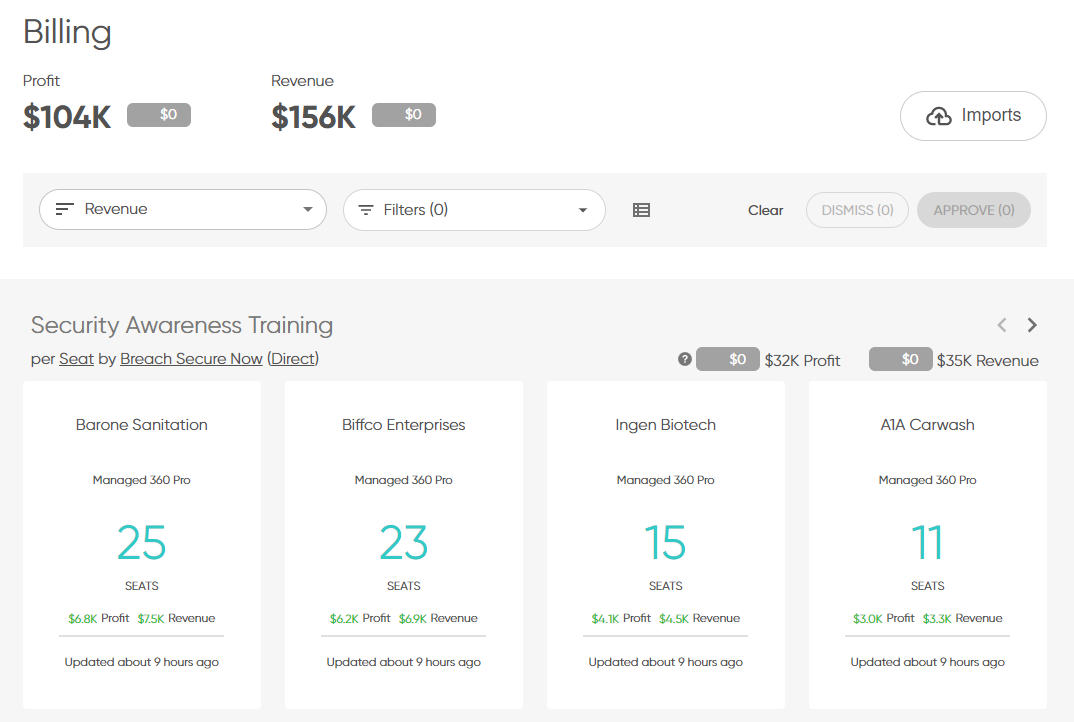
A Service Card represents a Contract Line Item (Service) in your Agreements or Contracts.
You can use the tool as it is or take flight by bringing in your vendor usage either through a CSV import or a connected integration to see represented changes beside existing quantities.
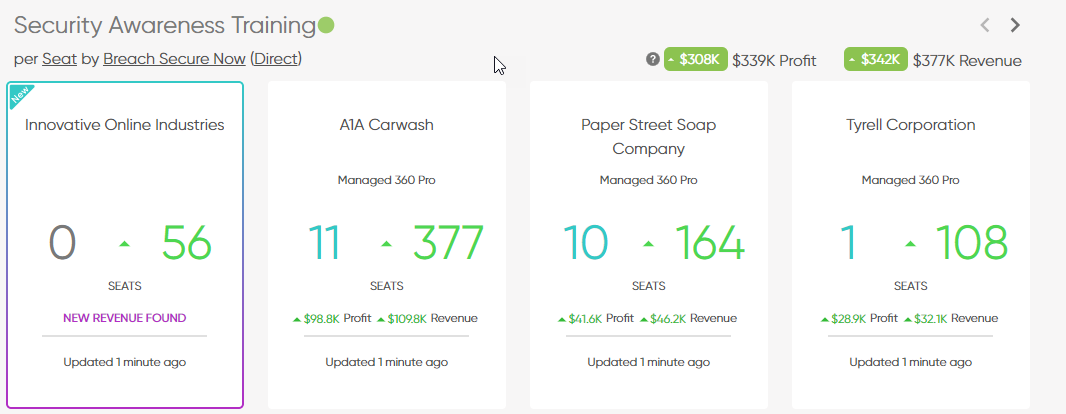
As you action each card, the Service Card will be removed from Synthesize Billing Module until the following month.
Do this repeatedly, month over month, to reconcile your services before your invoice cycle. Say goodbye to billing drudgery!
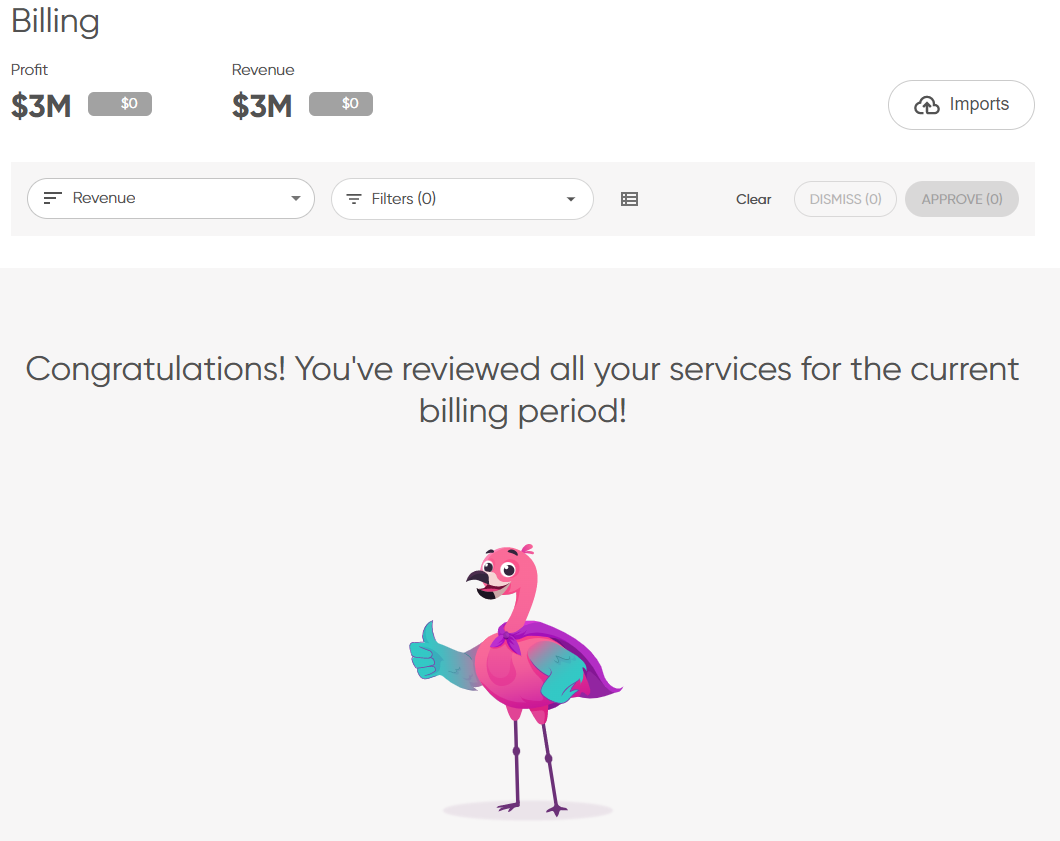
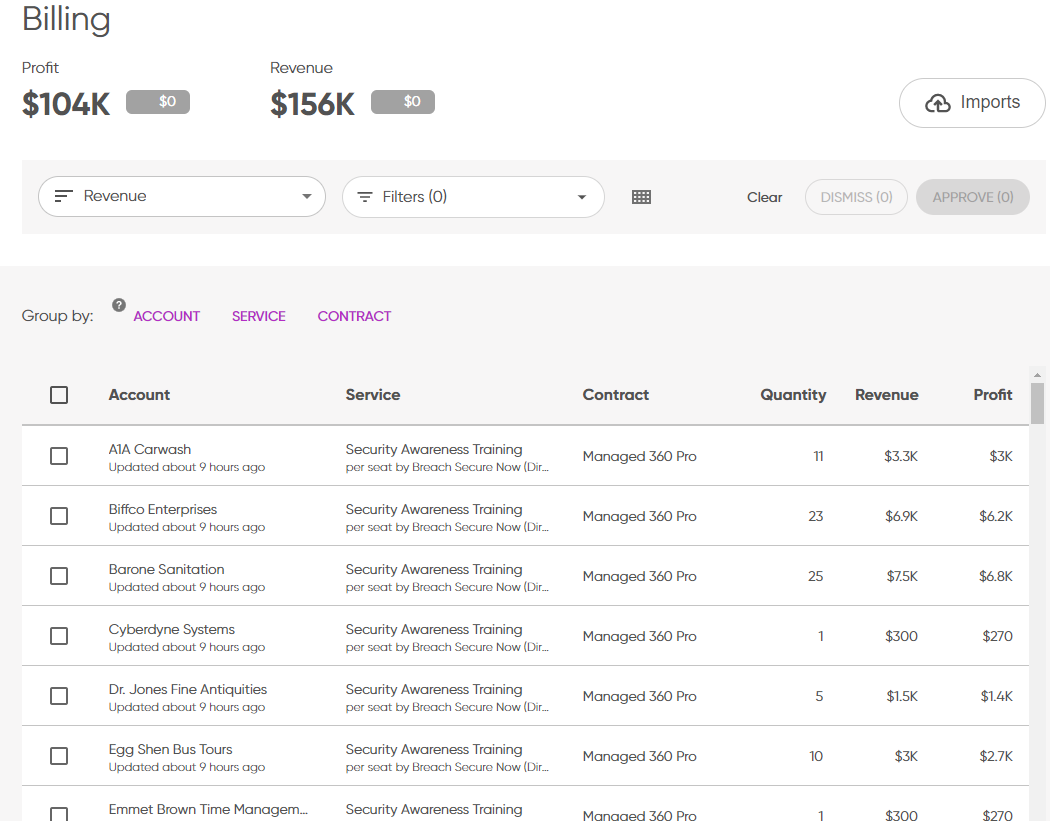
Prorate Transactions in Synthesize Billing Module
If your PSA supports prorated billing, you can add multiple prorated line items, review the summary of changes, and update, instantly updating your client contracts.
Adjust
When reviewing service cards, there are instances where you will want to review the contract information and make some minor adjustments. If you would like to review contract details, dates, renewal period, or cost per unit, simply click on the adjust option on the service card.
A module will open to display the information and enable you to change the cost per unit, quantity and effective date.
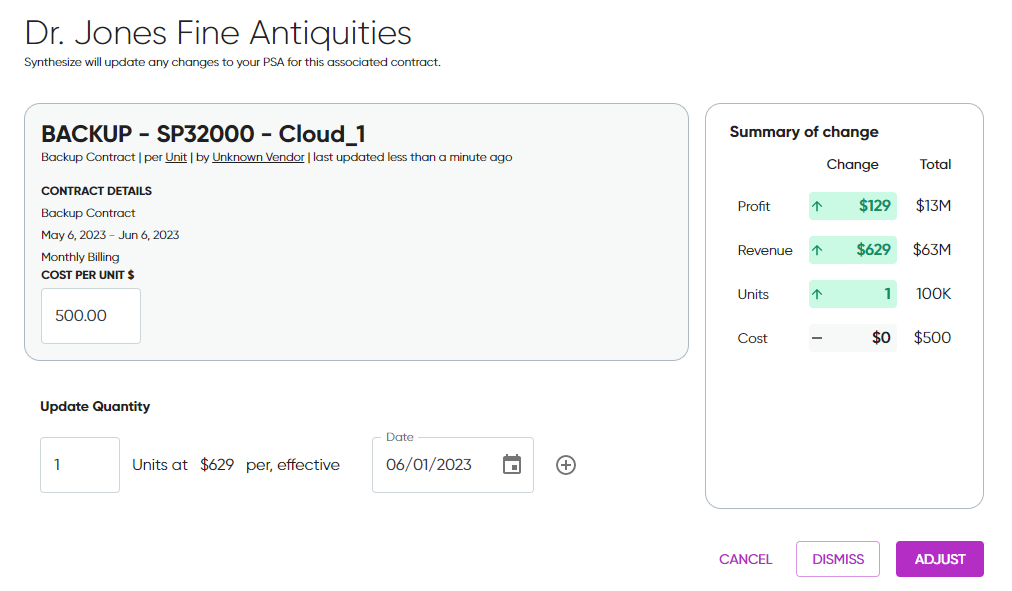
As you make changes to the costs, you will see the summary of change update your profit and revenue estimates in real-time.
Import CSV Vendor Usage Reports
Level up billing reconciliation by importing CSV vendor usage reports. Say goodbye to cross-referencing spreadsheets and vendor portals! Once usage has been imported, you can review counts and vendor usage directly in Synthesize Billing Module to Reconcile or Adjust as needed. The other added benefits? Ability to identify unbilled revenue and see your net change to profit and revenue.
Drag the CSV vendor usage report, follow the wizard, save and import, and review and update, instantly writing back to your client contracts.
Learn More about using the CSV Import tool.
Activity Logs
Review a complete history of changes made within Synthesize Billing Module; you can review your activity log by navigating to Settings > Activity Log.
The activity log data is retained for two weeks.
If you'd like to view the audit trail for the actions, you can follow this from your within your PSA. Limited to one contact at a time.
-
-
For Connectwise Manage users, you can open the agreement and go to the audit trail.
-
For Datto Autotask users, you can open the contract and click on the notes tab.
-
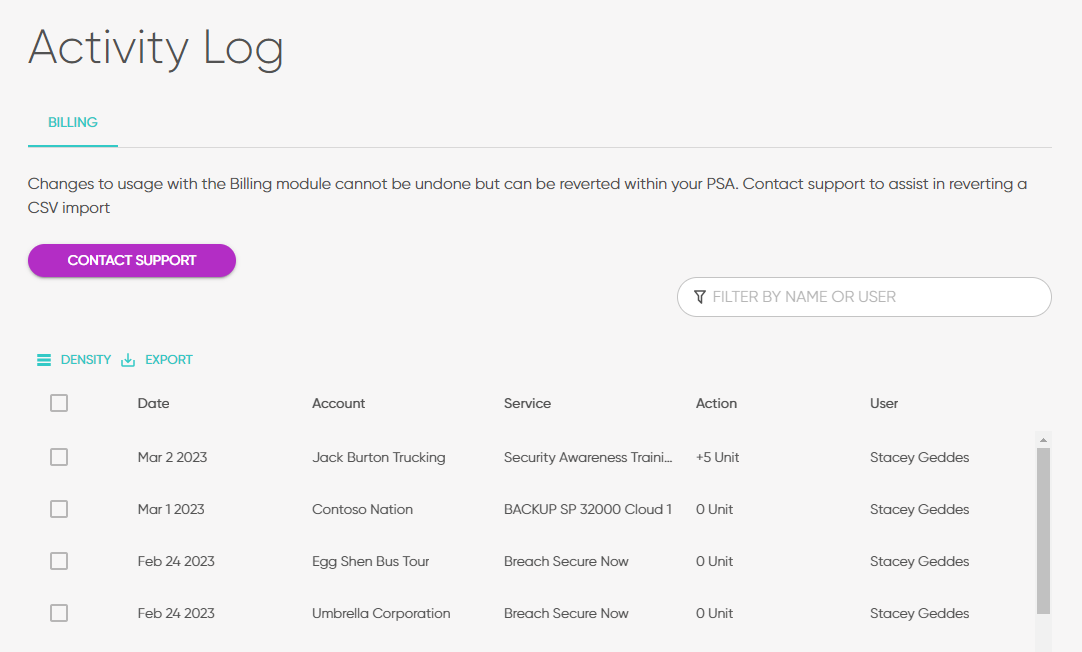
Apply Filters
Add Vendor Tags to your service lines to filter out any unwanted noise. Upon creating a CSV Import Profile, you will be asked to associate it with a vendor. Once the CSV Import is complete, the service line will automatically be tagged by the vendor you associated.
Alternatively, you can select the vendor dropdown underneath the Service Line to change its vendor association or sales unit.
Learn More - How to filter your service cards.