Kaseya BMS Integration Guide
A step-by-step guide to connecting your Kaseya BMS.
Set up your accounts Kaseya BMS Integration with this quick guide.
Kaseya BMS Integration
Register Gradient
Upon initial registration of your new account, you will select Kaseya BMS and click Next. You will then be given a connection checklist. Please gather these items before progressing to the next page. Let's head over to Kaseya BMS.
Create Security Role
Login to Kaseya BMS.
Navigate to Admin > Security > Roles.
Select New to create a new Security Role.
Give the Security Role a Name, and set the Role Type to Internal
Click Save(S) in order to set permissions.
In the Admin section, ensure Special Features Has API Access is checked.
Select Save (S) to save the Security Role.
Create API Employee
Navigate to Admin > HR > Employees.
Select New (N) to create a new API Employee.
Set the New Employee User Type API Employee and assign the Security Role that you created in the previous steps.
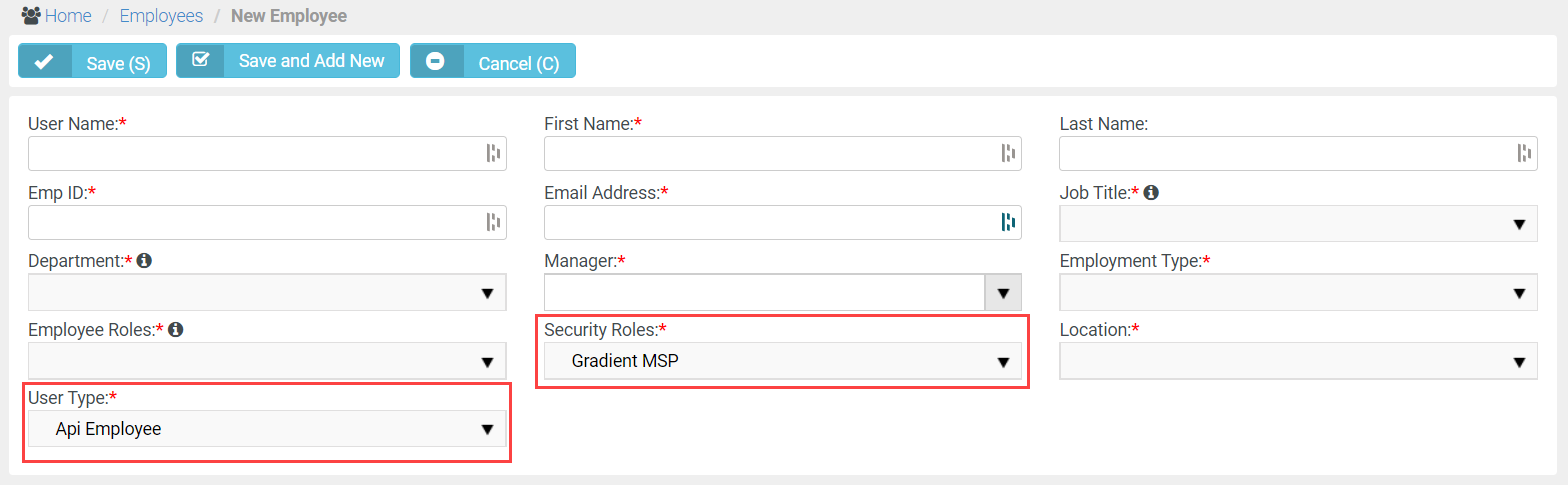
Click Save (S) to complete the creation of the New Employee.
An email will be sent to the email address listed in the employee creation steps. This email will contain the User Name, Password, and Company to be used within Gradient.
Head back over to Gradient and input your Username, Password, Company Name (Tenant ID), and Fully Qualified Domain Name (kaseya.example.com) into the Setup Wizard. The wizard will run the initial sync, which may take a few minutes, before prompting you to continue to your dashboard.
Congratulations, you've successfully connected your PSA!