A step-by-step guide to getting started with the Breach Secure Now Alerts Integration with Gradient MSP.
Products Integrated: Breach Prevention Platform
View the Breach Secure Now Vendor information page
If you need assistance with this integration, please reach out to Breach Secure Now by clicking on this link.
How to Configure Breach Secure Now
To configure and connect the Breach Secure Now integration, please select from the following:
Connect the Integration
Note: After completing the setup, it may take up to 24 hours for the information to be transmitted.
- Locate and select the Breach Secure Now integration card, then click Connect.
- Select the Alerts option and click Continue.
- Generate and Copy the Gradient API Token. This token will only be shown to you this once. Each integration is assigned a unique Gradient API Token. Make sure to save this key in a secure location.
- Access Breach Secure Now Portal:
- Click Open Vendor Portal.
- Log in to your Breach Secure Now account.
- Navigate to Partner Profile → TMS Configuration.
- Toggle the Enable TMS System switch to the On position.
- From the Select TMS Integration dropdown, choose Gradient.
- Scroll down and paste the Gradient API Key (from Step 3) into the designated field.
- Click Connect.
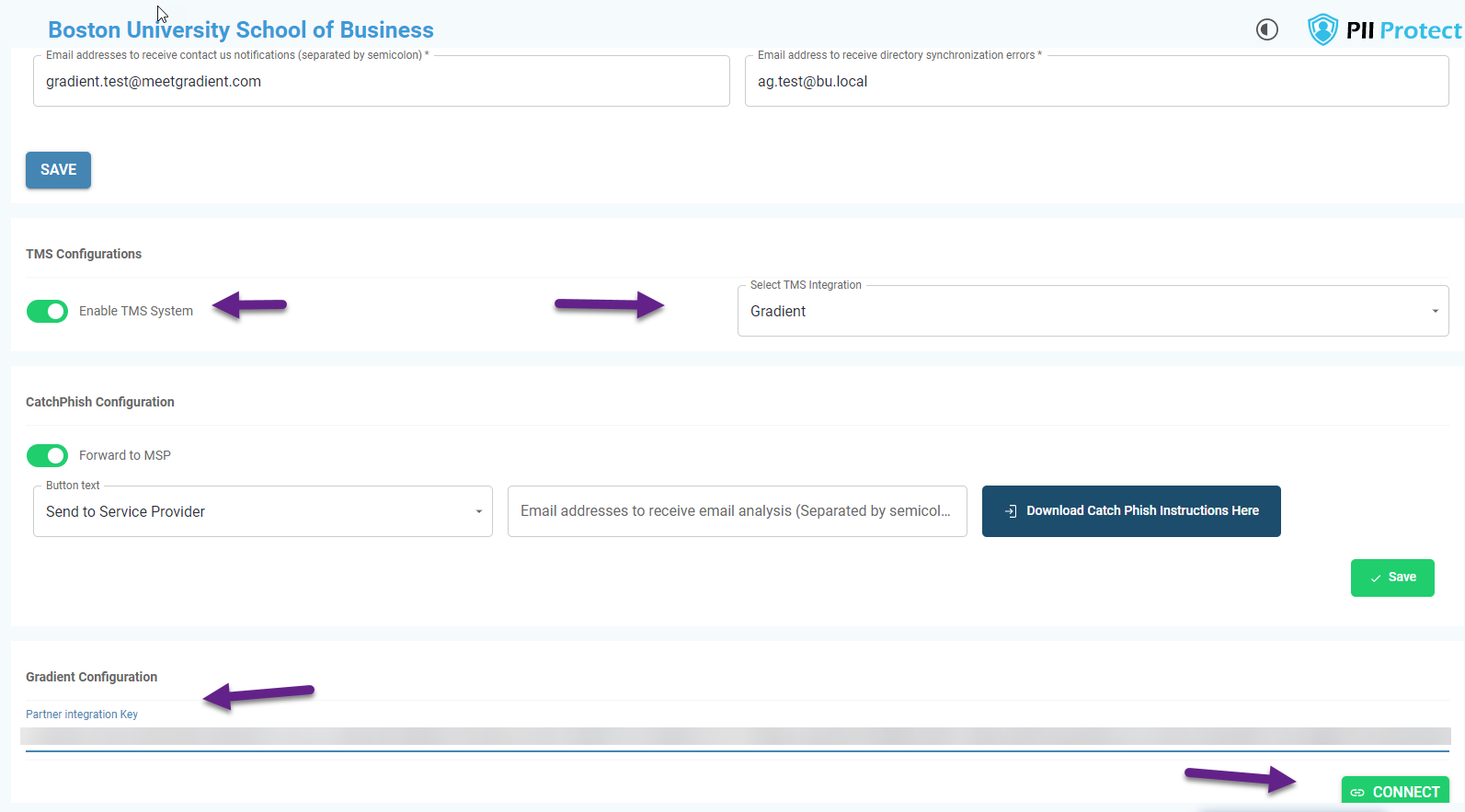
- Confirm by clicking "Yes, Sent to Gradient."
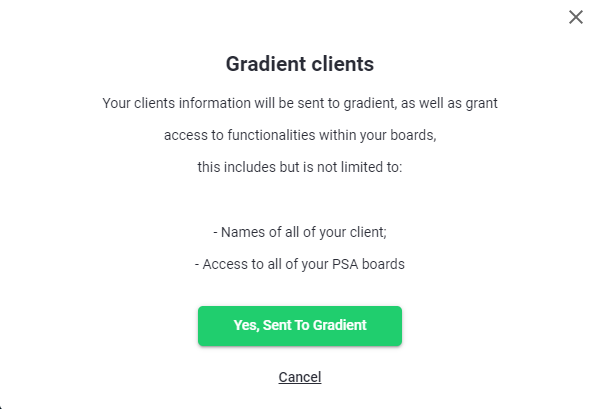
- Scroll down the page, enable each Service Name for which you want to receive alerts, and click Save to apply your changes.
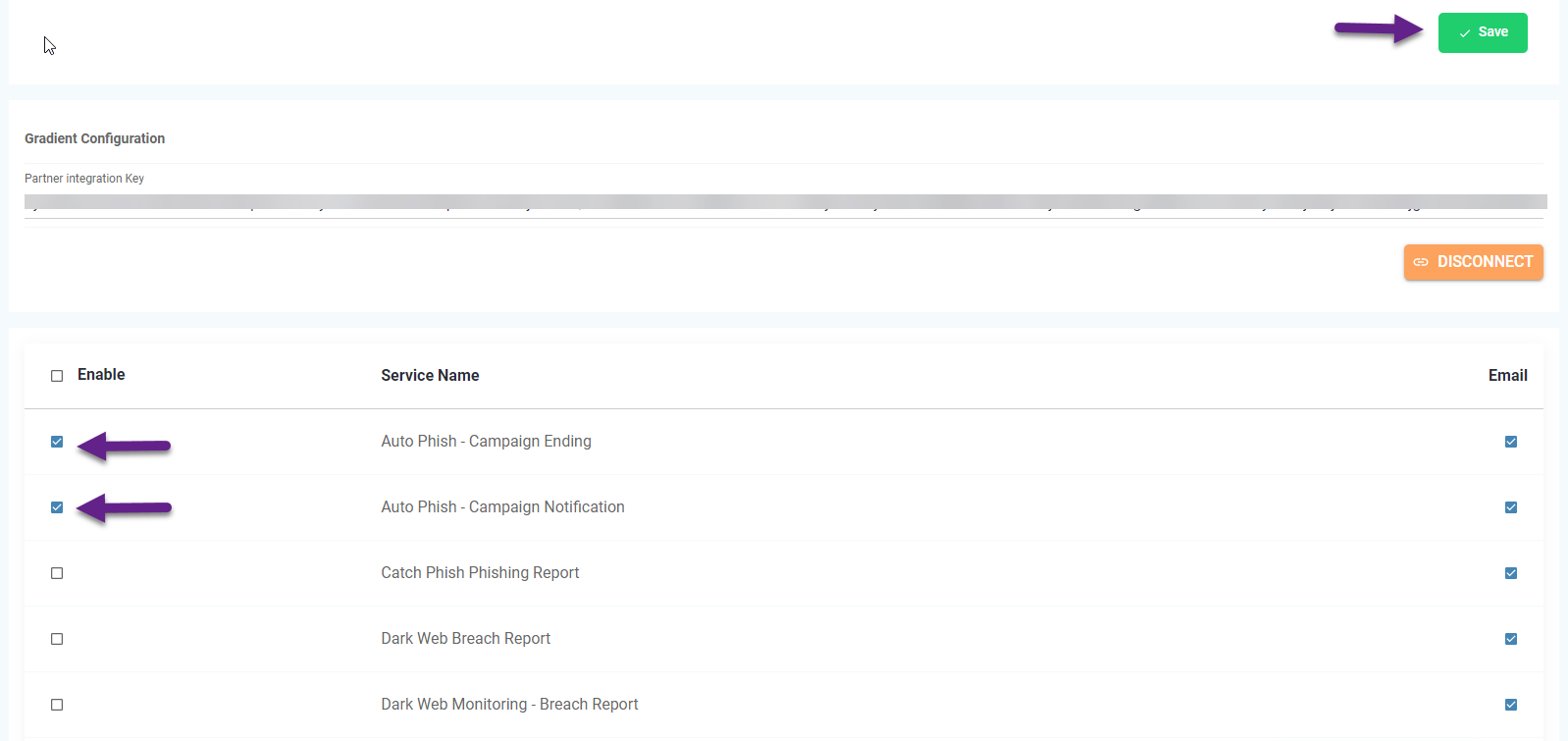
- Return to Gradient, click Check Permissions.
- From the dropdown menu, select your PSA Board, then click Next to proceed.
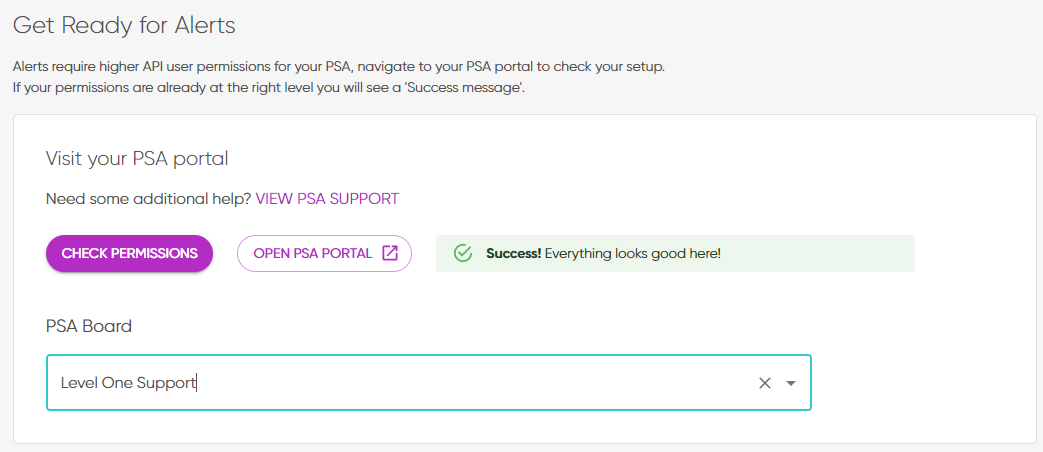
Map Accounts and Services
Note: If you need further details on account and service mapping, click here.
-
-
Map Accounts and Services
- When setting up the integration for the first time, accounts are automatically matched if there's an exact name match between your vendor and PSA.
- For accounts not automatically matched:
- Use the filter button beside the account names on the right, or
- Use the search bar on the left to find PSA accounts.
- Drag and drop the PSA accounts from the left to match them with vendor accounts on the right.
-
Proceed to Service Mapping
- Once accounts are mapped, click "Next" to access the Service Mapping step.
- Match services or products from your PSA, displayed on the left, with the corresponding vendor services or SKUs on the right. For ConnectWise PSA users, you can also search by Product ID.
- Ensure at least one account and one service mapping is completed to finish the configuration.
- After mapping the services, click "Next".
-
Finalize Configuration
- Review your mappings and click "Finish" to complete the setup.
- This will start a sync. The "Sync Status" indicator at the top-right will start spinning, showing that a sync is in progress.
- Once the sync is complete, the "Refresh" button will light up pink, indicating the sync is complete. Click that button to see the vendor data filled out.
- Use the filter or sort options to jump to the connected services and start reviewing and reconciling!
-
Testing Alerts with Breach Secure Now.
-
Access Manage Clients:
- In Breach Secure Now, go to the Manage Clients section.
-
Select a Client:
- Choose a client that you previously mapped during the integration setup.
-
Navigate to Notifications:
- Click on the Notification tab, then select TMS.
-
Test the Alert:
- Choose a notification template and click Test Now to trigger a test alert.
-
Verify in Your PSA:
- Log in to your PSA system and confirm that a ticket has been successfully created based on the test alert.