CloudBlue Connection Guide
A step-by-step guide to connecting CloudBlue PSA
- Upon initial registration of your new account, you will select CloudBlue and click Next. You will then be given a connection checklist. Please gather these items before progressing to the next page.
- Login to Cloudblue
- From the drop-down arrow options next to your user name, select My Profile.
-
In the API Keys section, select the Add new row button.
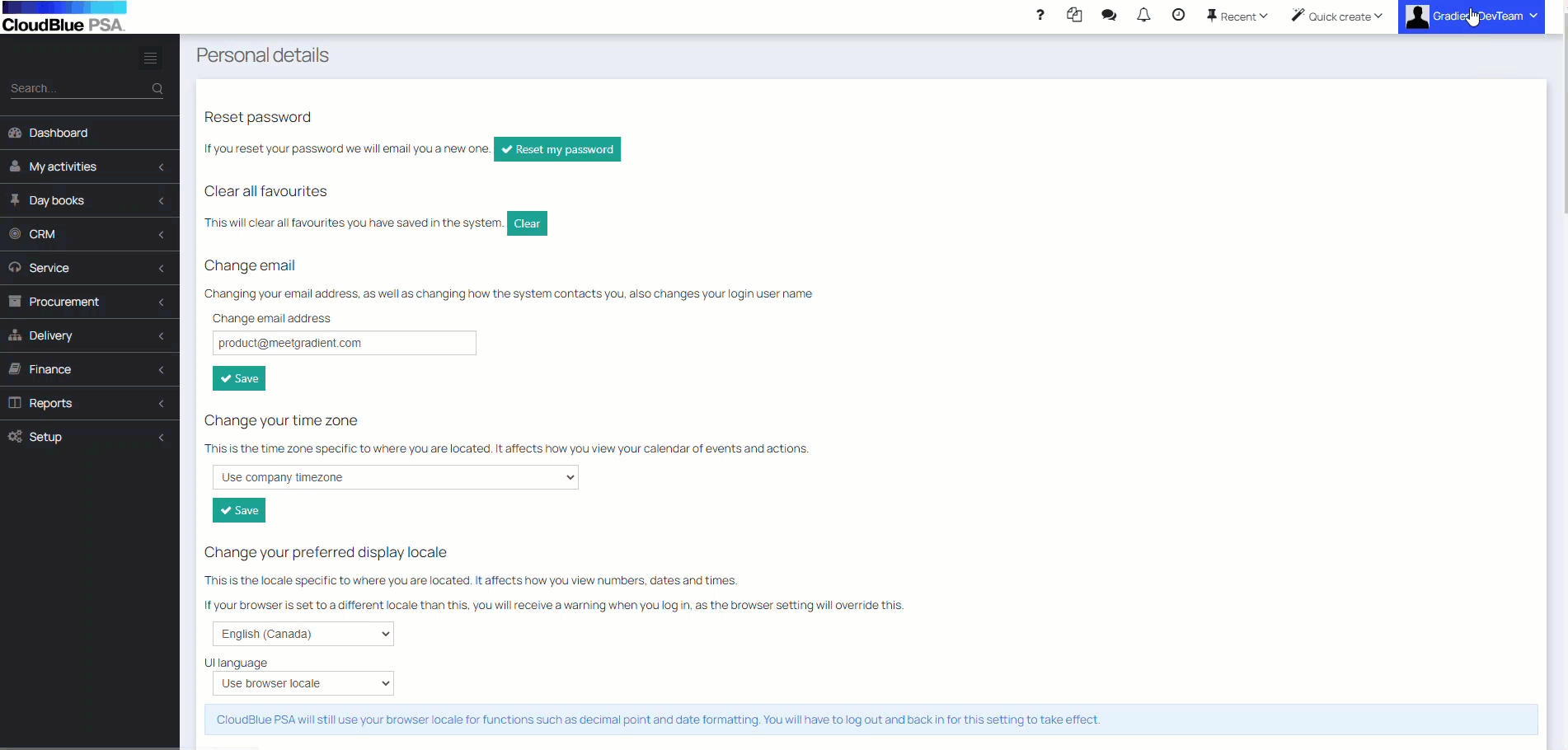
-
Select the Same Origin Only check box to ensure the API key used on the customer portal page is only being used from the CloudBlue PSA instance.
-
In the Description field, enter a description for the API.
-
Leave the Cross-origin Request Urls, Whitelist Domain, and IP Restrictions fields blank.
-
Select Submit.
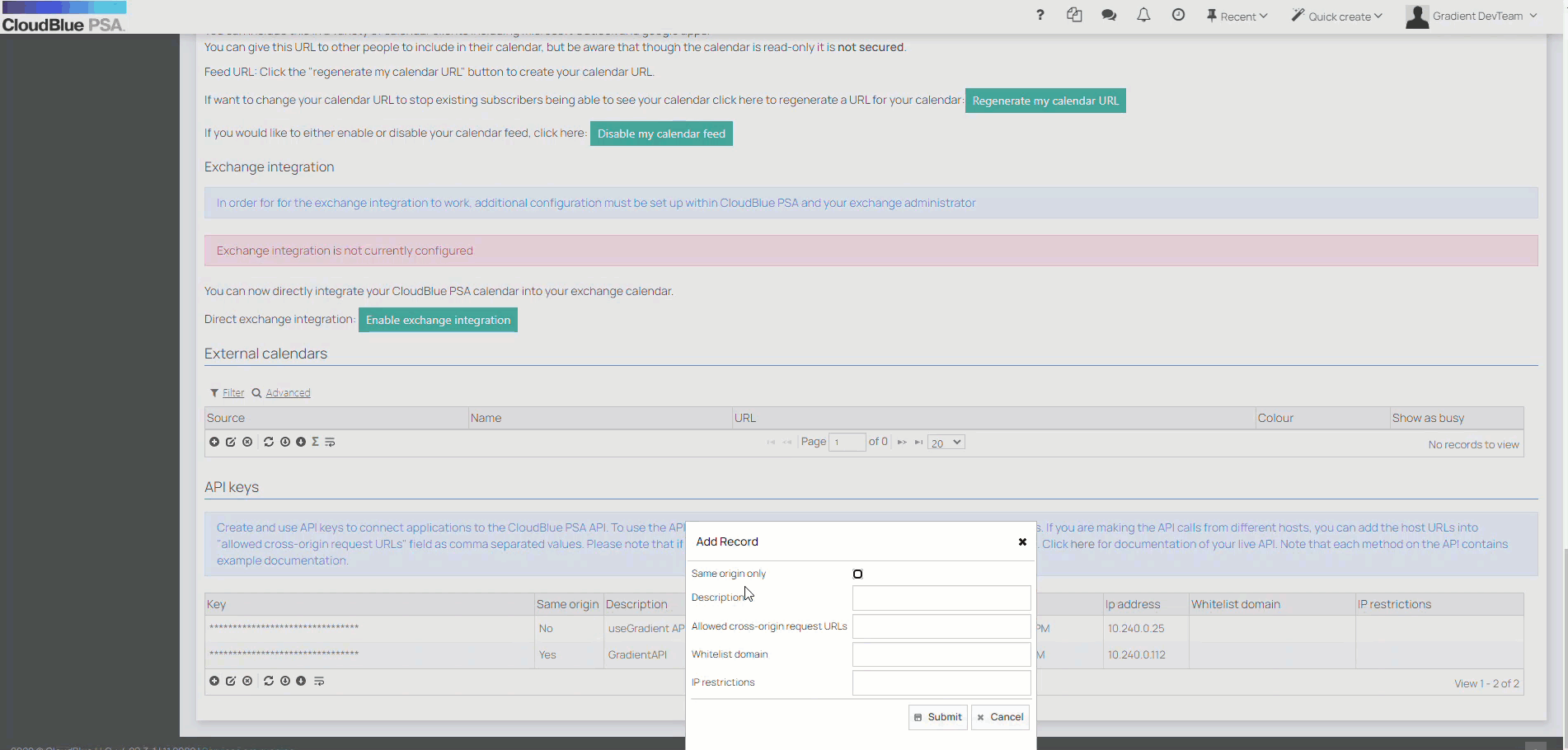
-
Upon saving, your API Key will be displayed.
-
Have the API Key, API username and password, domain name and URL for the next steps.
- Return to Gradient and, import your newly created details into the setup wizard, and select Save and Test.
Click here for more information on creating an API Key.