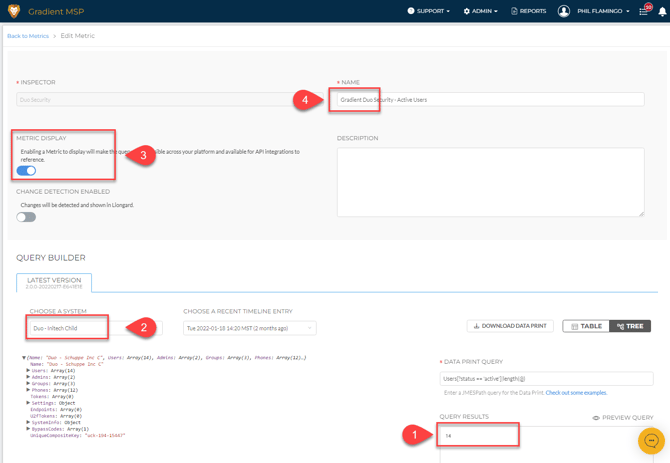Liongard Requirements
Minimum Requirements for Using Liongard Integration with Reconcile™ Billing
Before you take wing and truly experience the value of Liongard and Reconcile™ Billing, please take a few minutes and review the minimum requirements. Should you have any inquiries or wish to start using Liongard, please reach out to us, and we'll be happy to assist you.
User Requirements
The Liongard user that’s being used to set up the integration between Liongard and Gradient must have global access to all environments in Liongard.
Users that are scoped down as an Environment Admin/Reader to certain Environments would be limited in their results.
Metric Requirements
The following are required when building a custom Metric to map to service(s) in Reconcile™ Billing.
- Parent/Child Inspector Type
- Query results are in the form of a number (aggregated whole number).
- Metric Display enabled.
- Prefix metric name with 'Gradient' (Reconcile™ Billing filters custom Metrics by this prefix).
Caution: Your query may return a string (example: "2") for each system. Use the function to_number to return the parsed number from a string. If you do not convert the query result to a number, Reconcile™ Billing will run into an error.
Example Metric
For us to evaluate a Metric, the above requirements need to apply. This is an example of a Metric that evaluates the number of active users for the Inspector Type, Duo Security.
Users[?status == 'active']|length(@)
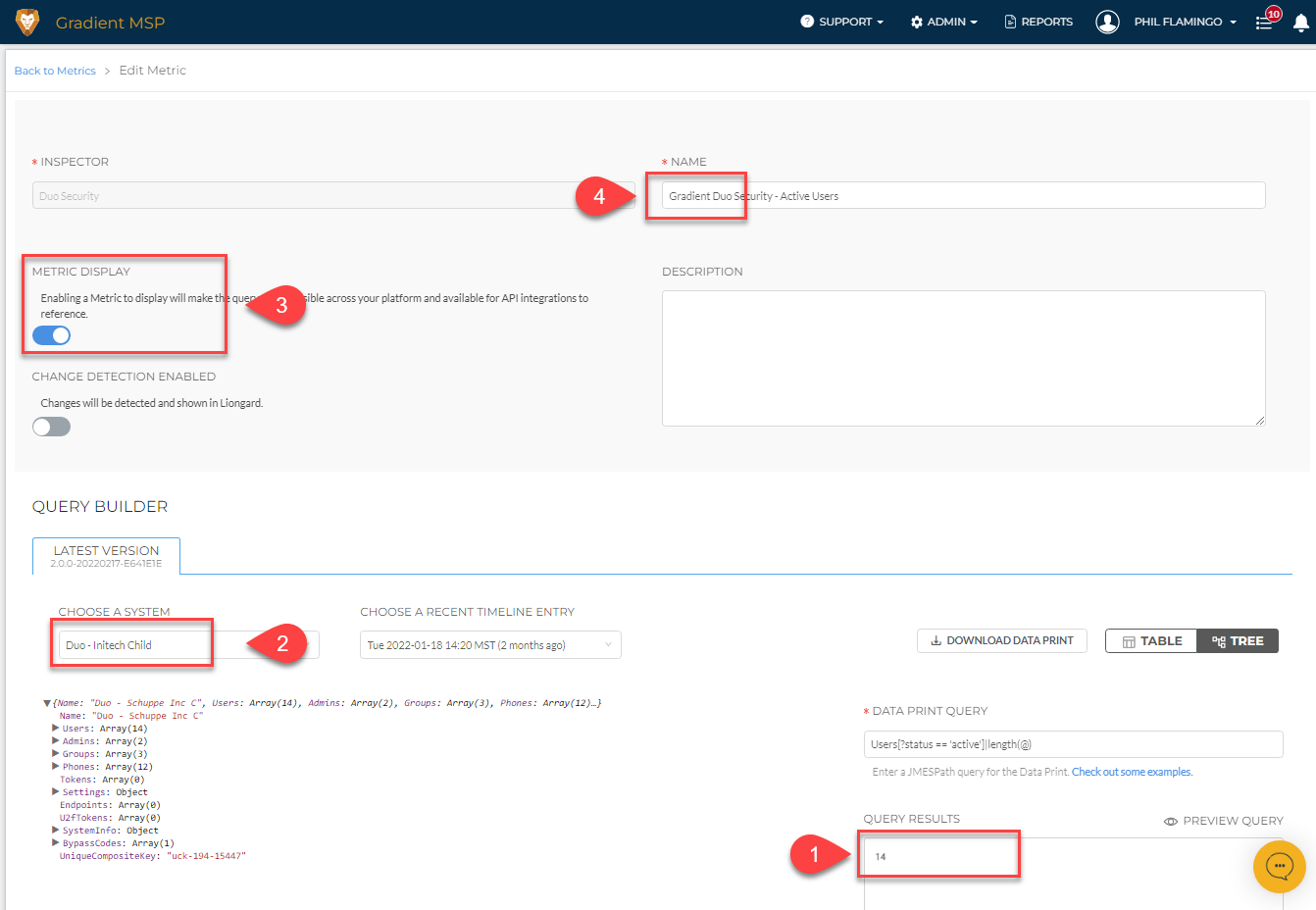
System Inspector Overview
For the Liongard Integration to properly function within Reconcile™ Billing, it is necessary to have an Active System Inspector. This type of inspector is an application that collects information from the systems being managed, and there are two variations: Parent Only Inspectors or Parent/Child Inspectors.
It's worth noting that parent and child inspectors may produce different data outputs, and some parent-only inspectors may aggregate data across all customers into a single active inspector data print. While it's technically possible to filter parent data prints by customer ID, it would require creating a separate custom metric for each customer.
Liongard's System Inspectors are categorized into System Types. To gain insights into your data, create metrics, and streamline billing reconciliation, we encourage you to explore the Liongard Docs for more information.
Map Accounts in Reconcile™ Billing
Although not required, it's recommended that all your Accounts in Reconcile™ Billing be mapped. When you first connect the Liongard Integration, you will be prompted to map all accounts to environments. Drag and drop the accounts from Gradient on the left to the environments from Liongard on the right.
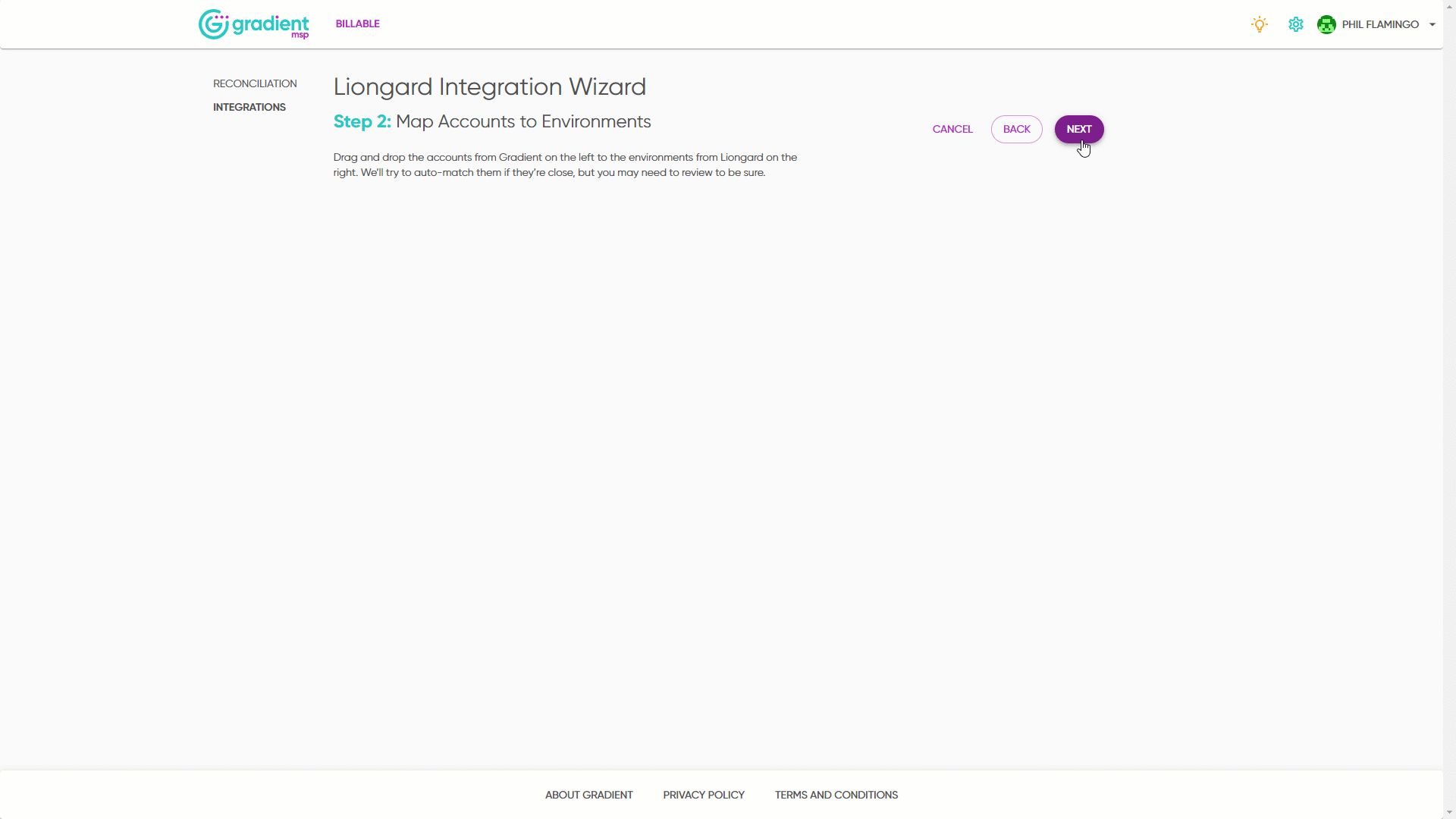
Update Account Mapping
If you need to update Account Mapping after the initial Liongard Integration, simply go to Integrations > Liongard > Configure > Update Account Mapping.
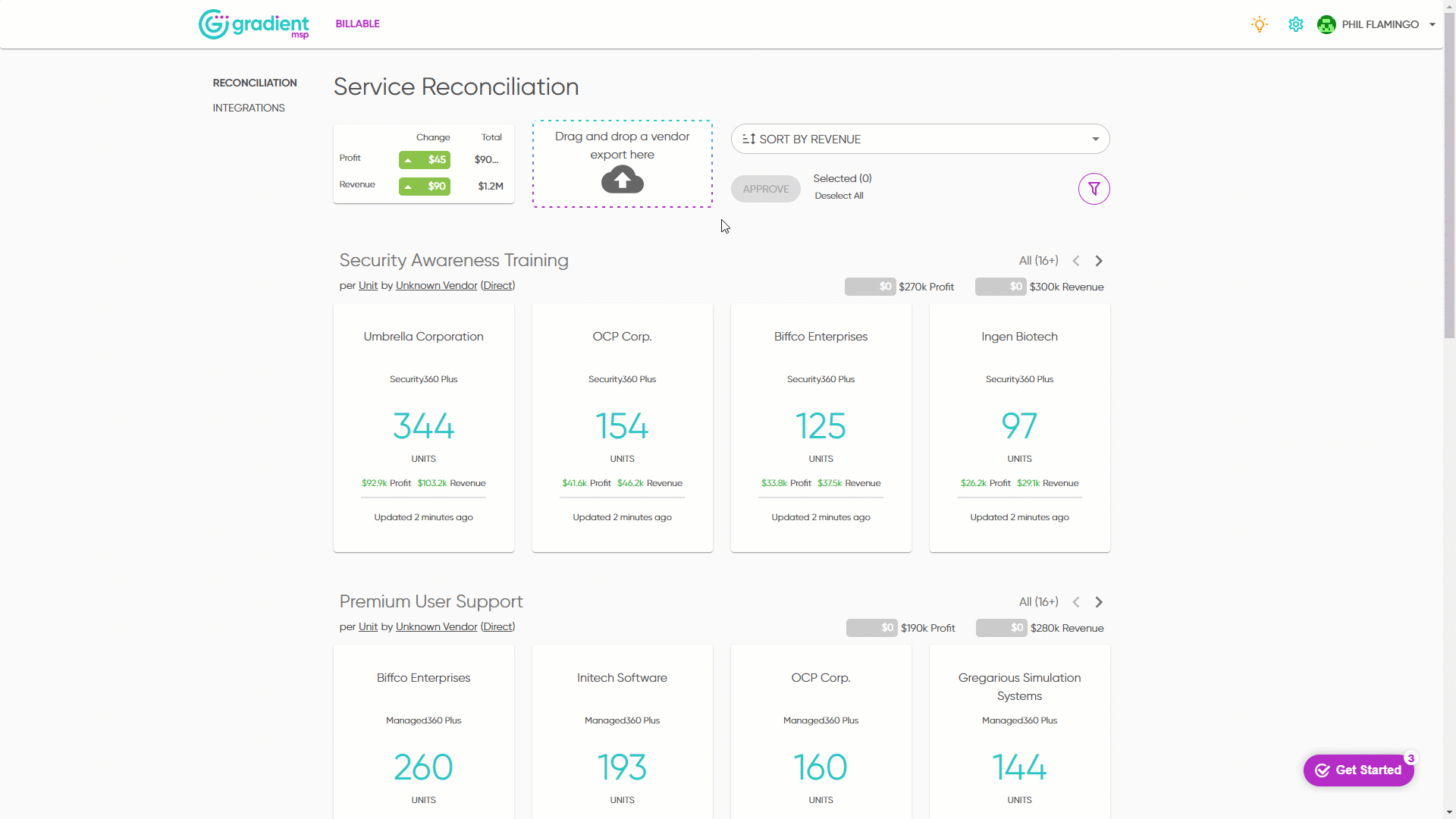
Map Discovered Systems to Environments in Liongard
Only when an Environment is mapped to a Discovered System will Liongard fetch data from that particular system. Once activated, data will be returned from a Metric evaluation.
Best Practices for Using Liongard
Tip Review the Liongard Recommended Weekly Best Practice. Refer to Liongard Helpful Resources for best practices.
Review Discovered Systems
If you have any systems in a discovered state for which you would like to start collecting data, activate them. For any systems for which you would not like to start collecting data, archive them.
To ensure you are taking advantage of Liongard's automated documentation for all applicable systems, review your Discovered Systems by navigating to your Dashboard > Discovered Systems tab.
Liongard Agents
Liongard's Agents check in with Liongard every few minutes. To ensure your agents are working properly, check their status by navigating to Admin > Agents > Last Heartbeat column.
Review Failed Inspectors
To ensure all of your Inspectors are working properly, review your Inspectors' status to see if any may be failing and/or have setup issues. To do so, navigate to Admin > Inspectors > Failed and Setup Issue columns.
Review and implement any next steps to get your Inspectors up and running.