Getting started with StackGaps by Gradient MSP
StackGaps
StackGaps is a powerful new tool designed to help MSP's efficiently identify areas of growth within their current stack.- Uncover market opportunities by seeing your product usage gaps
- Gain insights into growth and optimization data. Visualize the customers who are not purchasing products.
- See your missing profit and revenue based on products used by most of your customers but not all of them.
StackGaps will collect and organize your current stack data and display all the places where your organization has gaps in product sales that could be bringing in revenue.
Exploring StackGaps
StackGaps UI will feel quite familiar to Synthesize users, and similarly, it has a number of filters and view editors to customize your StackGaps experience and show you exactly what you want to see.
Depending on how you filter, you can visualize various aspects of your stack across all vendors, a single customer, etc.

- Estimated Quantity: This shows the total count for the selected line item.
- Estimated Revenue: Displays the total estimated revenue for the selected item. The numbers are pulled from your PSA.
- Estimated Cost: Displays the total estimated cost of the selected items.
- Estimated Profit: Displays the total estimated profit for the selected items.
- Estimation Summary: Displays the total estimated revenue, vendor cost, and profit for the entire table of data.
- Group By: You can group your items here by accounts, services, vendors, category, subcategory, or unit type. You can even combine several groupings to get granular on the data desired.
- Filters: You can use many of the same filters in StackGaps that you are used to using in Synthesize. Just select which filter you'd like to use and start typing a name, and StackGaps will start finding matches.
- Columns: Finally, you can select which columns of information you want to be visible with this drop-down menu.
Once you have your selected data, you will be able to export the results to CSV.