A step-by-step guide to getting started with the Zorus Integration.
This is an External Integration, for support with the integration, contact Zorus here.
How to Configure Zorus
To configure and connect the Zorus integration, please select from the following:
Connect Zorus
- From the Integrations page of your Gradient account, select the Zorus integration card, and click Connect.
- Create and Copy the API Token. Note that each integration has a unique API Key. Save this key in a secure location. It will only be available once.
- Click Open Portal.
- This will open a new tab on the Zorus site.
- Login to Zorus, Navigate to Billing -> Gradient MSP and paste in your API Key.
- Click Sync Data Now.
- Return to Gradient and click Next.
- Proceed to the next page to map your customers.
Map Accounts and Services
Note: If you need further details on account and service mapping, click here.
-
Map Accounts and Services
- When setting up the integration for the first time, accounts are automatically matched if there's an exact name match between your vendor and PSA.
- For accounts not automatically matched:
- Use the filter button beside the account names on the right, or
- Use the search bar on the left to find PSA accounts.
- Drag and drop the PSA accounts from the left to match them with vendor accounts on the right.
-
Proceed to Service Mapping
- Once accounts are mapped, click "Next" to access the Service Mapping step.
- Match services or products from your PSA, displayed on the left, with the corresponding vendor services or SKUs on the right. For ConnectWise PSA users, you can also search by Product ID.
- Ensure at least one account and one service mapping is completed to finish the configuration.
- After mapping the services, click "Next".
-
Finalize Configuration
- Review your mappings and click "Finish" to complete the setup.
- This will start a sync. The "Sync Status" indicator at the top-right will start spinning, showing that a sync is in progress.
- Once the sync is complete, the "Refresh" button will light up pink, indicating the sync is complete. Click that button to see the vendor data filled out.
- Use the filter or sort options to jump to the connected services and start reviewing and reconciling!
Update Sync
- Head back to Zorus and press the Sync Data Now button to refresh the data that is attached to your now mapped accounts and services.