Custom CSV Usage Reports
Find your source of truth and upload custom CSV Usage Reports directly into Reconcile™ Billing Module.
Creating custom CSV usage reports
Overview
So, you're looking to take wing and experience the true value of CSV import profiles in Reconcile™ Billing Module. You've come across one of the following scenarios:
- The vendor does not support usage report exporting.
- You use other data sources to reconcile your service bundles or packages.
- Or, you've come across a rather complicated vendor usage export.
Great news, you'll be able to accomplish all of these things in Reconcile™ Billing Module. By bringing out your inner nerd, along with some Excel wizardry, you'll be able to quickly finesse the data and import it into Reconcile™ in no time!
Minimum Requirements
Map Data Fields
When you upload your import file in Reconcile™ Billing Module, you're required to map the following data fields:
- Account Name (Company)
- Service Name (Product description or product SKU)
- Quantity
Creating Custom CSV Usage Reports
- When creating custom CSV usage reports, it is recommended that the first row of the CSV be the header row, as shown below:
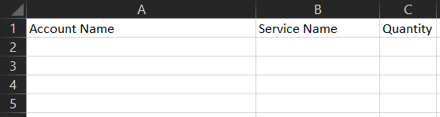
- The CSV tool can aggregate (sum) Quantity per Service Name and Account Name.
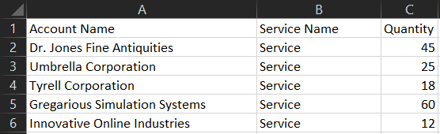
- Once you have created your import file, you can save it as a .csv file format and upload it to Reconcile™ Billing Module™.
- Step through the Vendor CSV Mapping Profile Wizard, map all the data fields, save and import, and you'll be able to use this saved CSV profile repeatedly each month.