Frequently Asked Questions about Reconcile™
To help ease your Reconcile™ experience, we have answers for a few of the more common questions our partners face
Here are some of our more Frequently Asked Questions with Reconcile™ Billing
- How do I create a support ticket?
- How do I set the display currency?
- How often is data synchronized?
- What browsers are supported?
- What devices are supported?
- How do I Whitelist an IP?
- What data is accessed from my PSA?
- How to hide a given service or account from showing on my dashboard?
- Can I create multiple versions of the same integration in one Gradient account?
How do I create a support ticket?
There are several ways to get in touch with us. You can email the support team at support@meetgradient.com or open a ticket.
To view your open ticket(s), you can log in to the support ticket portal here: https://support.meetgradient.com/tickets
If you opened a support ticket but have not heard back from the support team, please check your spam filter and add support@meetgradient.com to your safe sender's list. You can also check the support ticket portal for any replies.
If you have feedback or feature requests, our support team is here to listen.
How do I set the display currency?
We default to USD as the primary display currency, but it can be changed easily to a number of different currencies for your viewing preference.
To do this, navigate to Settings > Data Settings. Then select the Other tab, and select your Currency.
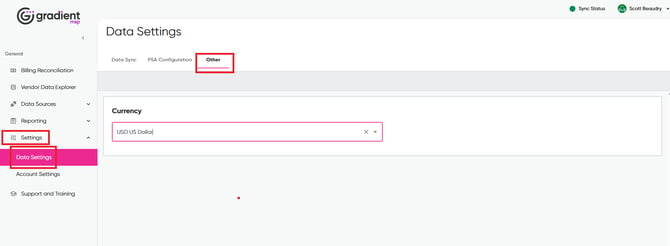
Note: Despite currency being displayed in USD, this will not affect your currency(s) within your PSA.
How often is data synchronized?
How often your data syncs is up to you!
Navigate to your Settings > Data Settings and then select Data Sync.
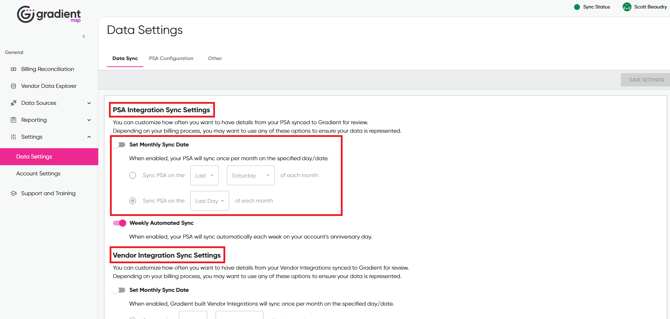
- You can choose to have your sync run once a week, on the weekly anniversary of the day you joined(so if you signed up on a Monday, your sync would run on Mondays).
- You can alternatively choose to have your sync run on a specific day of the month, either a day of the week or a given date.
- If you choose a day that is after what would be the last day of the month(such as running syncs on the 30th, which is not viable for February), then we will simply run your sync on the last day of that month.
- Automatic syncs run at 07:00 UTC on the day they are scheduled.
- If you'd like, you can enable both options, or neither. If both options are toggled off, then you will only ever sync when you manually push on from the Sync Status menu.
- Additionally, you can force a full, comprehensive sync from the Settings menu by going to Settings > PSA Configurations and pressing the Start Full Sync button.
What browsers are supported?
We proudly support all chromium-based browsers, including, but not limited to:
- Google Chrome
- Microsoft Edge
- Brave
- Opera
- Any other chromium-based browsers (although not as regularly tested)
While general use of our platform works on most browsers, not all aspects are tested and may have adverse effects depending on settings, configurations, OS version, and other variables.
We recommend using only the above to get the best experience.
What devices are supported?
Currently, Gradient is designed to work on a desktop or laptop. At this time, we are not optimized for mobile devices. If you receive a message asking you to use a laptop or desktop device, but are already using a laptop or desktop, it is likely due to your screen resolution. We only support screen widths of 1200px or above.
- You can adjust your screen resolution, refresh the page, and you should be able to proceed.
- If it is not your resolution, ensure that the window width you view the page in meets the 1200px threshold. Expand the window size and refresh it, and you should be able to proceed.
How do I Whitelist an IP?
Please be aware that although we provide our IPs here, they are subject to change. In the event of any changes, we will promptly notify you within the app.
Our current IPs are:
-
3.23.117.12
-
3.138.70.54
It's important to note that we do not supply IPs for Reconcile™ integrations, as these operate on dynamic IPs.
Given that the majority of our vendor integrations use dynamic IPs, whitelisting IPs on your host server (e.g., Veeam SPC) is currently not feasible. We are working on developing a solution to enable whitelisting for static IPs. However, if you're interested in pursuing a custom "self-hosted" integration, please reach out to support@meetgradient.com for further details.
We do not provide IPs for hosted integrations as these are set up on rotating IPs.
What data is accessed from my PSA?
We practice the principle of Least Privileged Access and only require permissions needed for us to run your reconciliation and update your PSA.
The privileges we require are as follows:
- Service Name (Products)
- Account Name (Customers)
- Agreements
- Invoicing
- Service Desk
- Tickets
We organize by Service Name across all Accounts and Agreements for you to quickly and easily streamline billing reconciliation.
You can easily adjust quantities of services you sell and update them directly to your PSA with as little as one click. A Service Card represents a Contract Line Item (service) in each of your Agreements or Contracts.
Hiding services or accounts synced from the Vendor:
- You can remove an item from the dashboard by simply removing the mapping for it and then running a vendor sync
- You can also prevent a mapped item from showing on the dashboard by excluding it in the Advanced Config menu. Excluded accounts and services will not show up on your dashboard for as long as they are set to "Exclude".
Hiding services or accounts synced from the PSA:
- From the left-hand menu, if you select Settings > Data Settings > Reconciliation tab, you have the option to set your Default Contract View. If you set this to "Show only mapped and integrated contracts," then your dashboard will no longer show any lines that do not have an integrated vendor service attached to them.
Can I create multiple versions of the same integration in one Gradient account?
Q: Can we support multiple integrations for the same vendor within the tool?
Top