Liongard Integration Best Practices
Use this document as a guide to get the most out of using the Liongard Integration in Reconcile billing module.
Tip if you have any questions about how best to utilize the Reconcile billing module or configure your PSA products and agreements, don't hesitate to contact us!
You've likely already heard from your success manager, and we have dedicated teams and experts to make sure you take wing (pun intended) and experience the full value of our platform.
Recommended Best Practices
1. Don't be confined by simple metrics
Be creative and find your source of truth from various inspector types and queries. Now, it's time for you to take wing and truly experience the power of the Liongard integration.
Tip: Not sure where to start? Check out some Use-Case Scenarios or Liongard Sample Metrics to get your creative juices flowing!
For the full list of System Inspector Types Liongard offers, click here.
2. Use metrics to reconcile more than one service
Want to reconcile more than one recurring service or service bundle with a single Metric? Get creative and go crazy! We only recommend that, if you are doing so, you use an inspector type and query data that is most relevant to the desired output. For example, using the Auvik inspector type to create a metric to reconcile a service bundle by the count of online firewalls. Here's an example Metric for this use-case scenario:
length(Devices[?attributes.deviceType == 'firewall'&& attributes.onlineStatus =='online'])
3. Keep a clean and consistent product catalogue in your PSA
It's also recommended that when mapping multiple services to a single metric, the services be similar in fashion. Your source of truth may be from the Azure Active Directory inspector type to reconcile multiple services evaluated by the same unit count.
Furthermore, you may have multiple products within your PSAs product catalogue for the same product SKU from your vendor. Ideally, it's highly recommended that you consolidate these services into a single product within your PSA so you do not have to manage a mess of like products.
Example
Creating multiple products for SentinelOne Singularity Control. These products may all be the same, and your source of truth may be active license counts from the SentinelOne inspector type in Liongard, yet you had created multiple products for the same SKU in your PSA. They may simply be differentiated by product descriptions; you've just done "whatever it takes" to give a customer discount and get on with your invoice cycle or something along those lines.
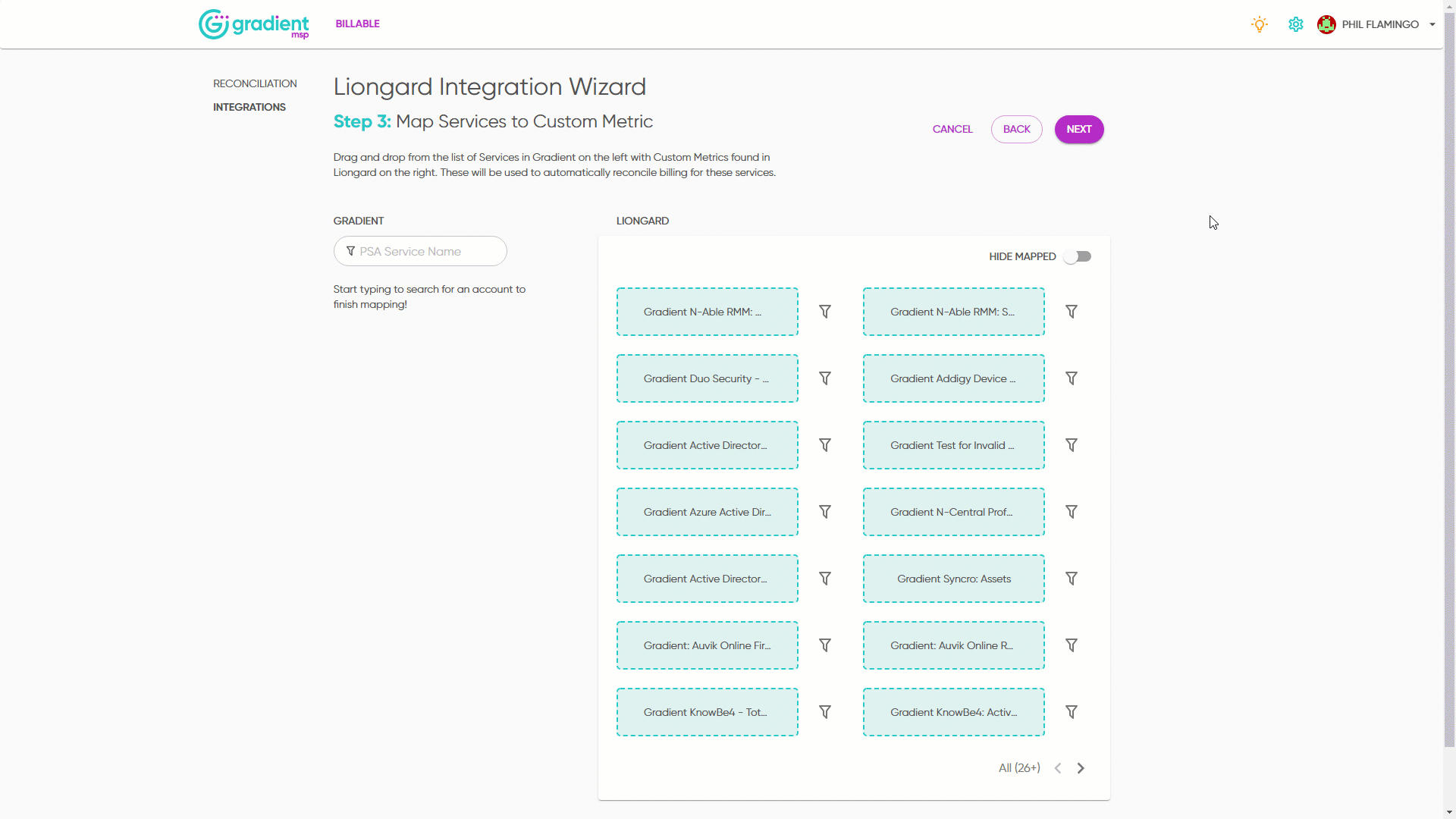
We get it; it's hard to stay consistent and on top of your product catalogue, but it's certainly a recommended bests practice. Bottom line, you'll make your life easier when managing your products and services by doing so, and you'll be able to take full advantage of Billable™.
Be aware of false-positive New Found Revenue service cards
Caution When mapping multiple services to a single metric, it may result in multiple false-positive New Found Revenue service cards.
As a result of mapping multiple services to a single metric, you may find multiple false-positive New Found Revenue service cards. Why? Once evaluated, the metric will return a value, returning the number of active license counts. We will then attempt to match services by product description or those contract line items that already exist in your PSAs agreements. Since Reconcile billing module groups service cards per service line, there may be some false positive New Found Revenue service cards in one service line, whereas there may be a match in another that was mapped.
This further explains the importance of being consistent with products across your agreements and, where possible, consolidating like services into a single product or service.
Hide New Found Revenue service cards
Click the fuchsia filter button, toggle the Show New Revenue Cards and click Apply.
As explained above, this will hide those false-positive New Found Revenue service cards.
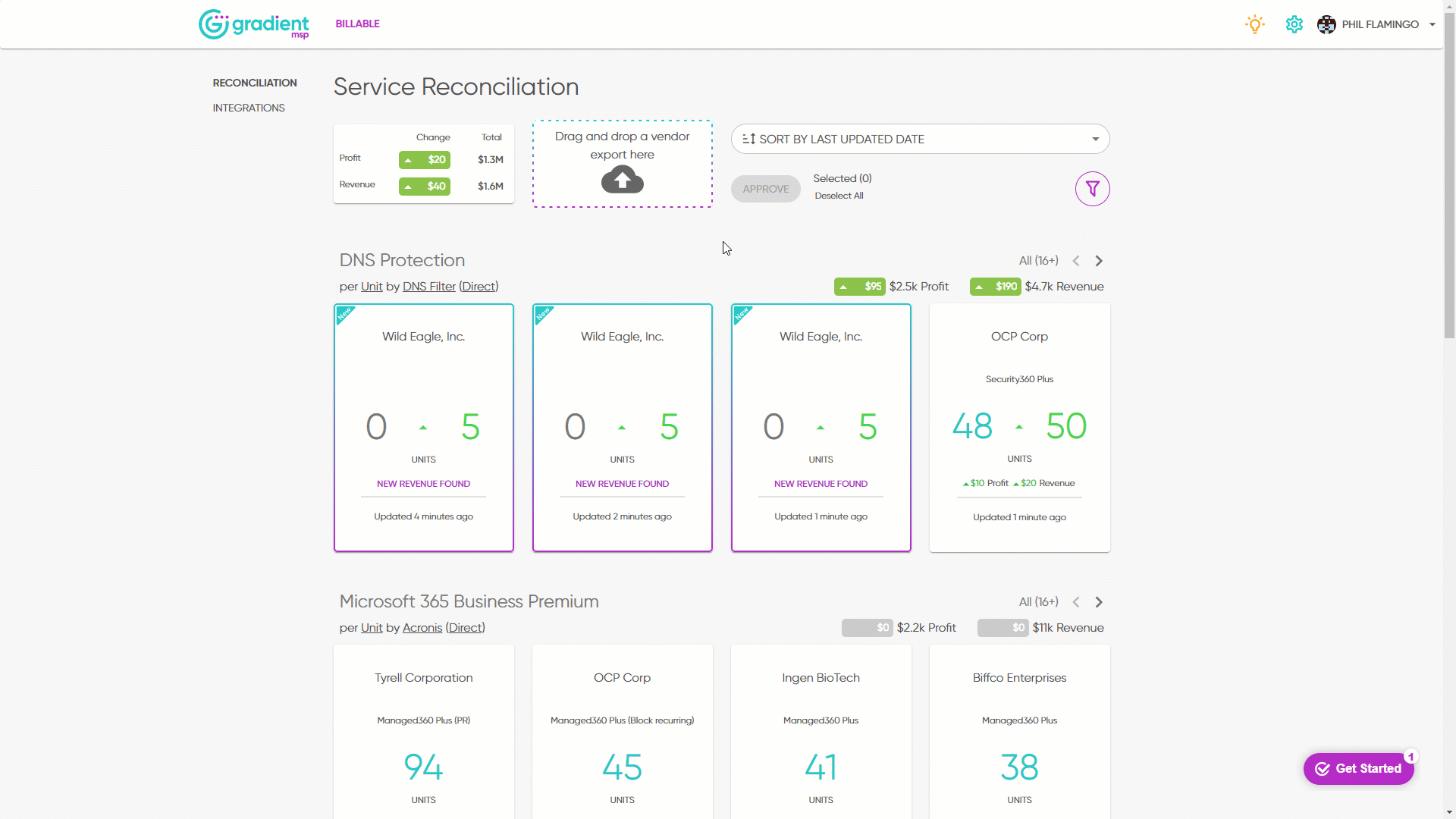
4. Be creative, and find your source of truth!
Let's be frank, MSPs tend to do things a little differently from one another. With that comes complicated agreements and service offerings. Don't let that deter you from being able to reconcile your services and achieve invoice accuracy. Be bold, be creative, and find your source of truth by experimenting with different Inspector Types and Metrics.
Want to reconcile more than one service or service bundle with a single Metric? Go for it! Want to be extra granular and reconcile services down to the details? You got it! Ultimately, Liongard Metrics are extremely powerful for you to slice, dice, and evaluate numbers that ring true to what you're selling to your customers.
Tip Not sure where to start? See our Liongard Sample Metrics or Sample Use-Case Scenarios to get you started!
Or, if you need help to fully take wing, don't hesitate to reach out to us or reach out to your success manager! Flock on!
5. Map all accounts in Reconcile billing module
Although not required, all your Accounts in Reconcile billing module are recommended to be mapped. When you first connect the Liongard Integration, you will be prompted to map all accounts to environments. Drag and drop the accounts from Reconcile on the left to the environments from Liongard on the right.
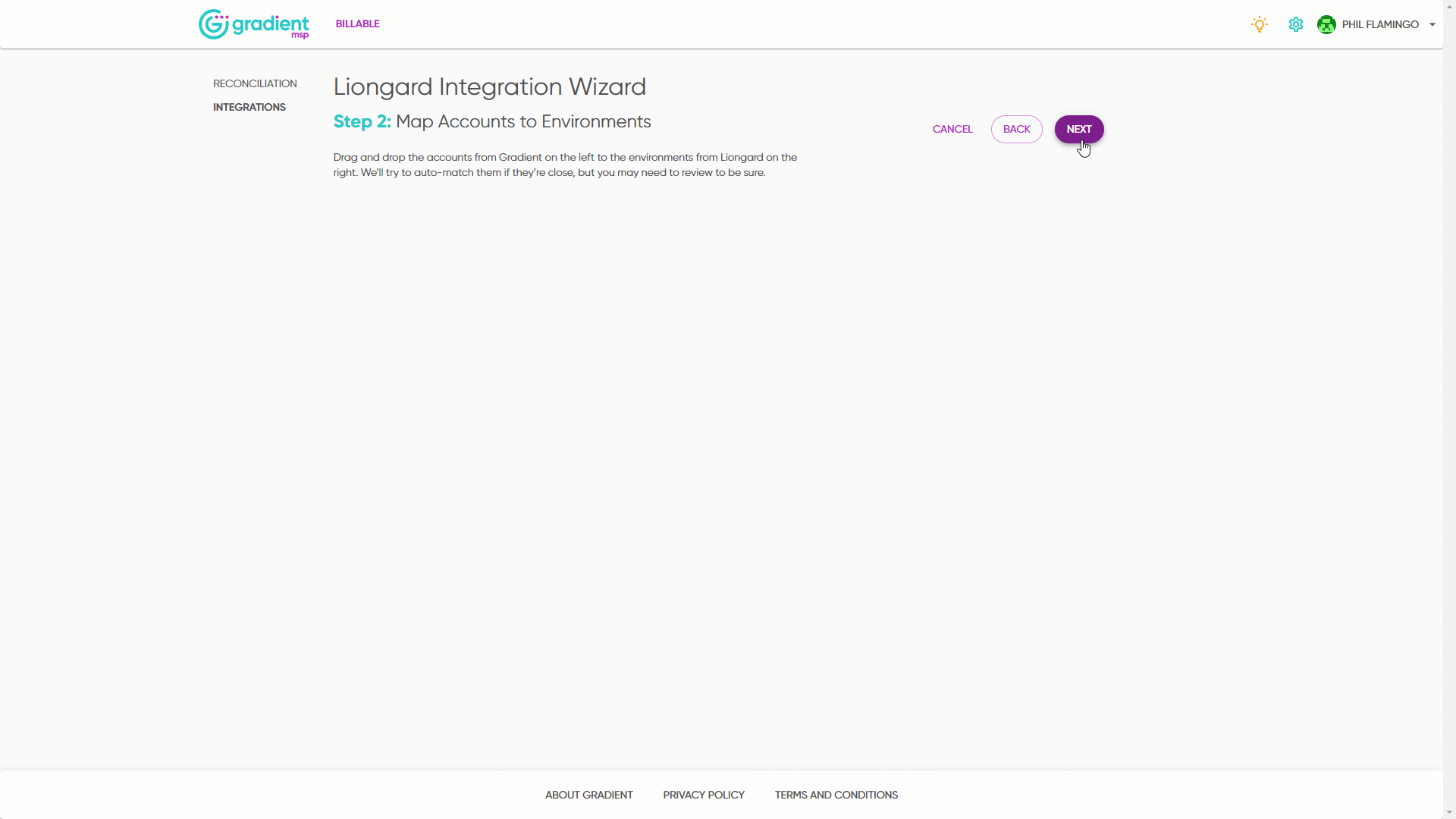
Update Account Mapping
If you need to update Account Mapping after the initial Liongard Integration, simply go to Integrations > Liongard > Configure > Update Account Mapping.
6. Follow Requirements & Liongard Recommended Best Practices
We encourage you to review the Liongard Requirements to take full advantage of Reconcile billing module and follow Liongard Recommended Weekly Best Practices.